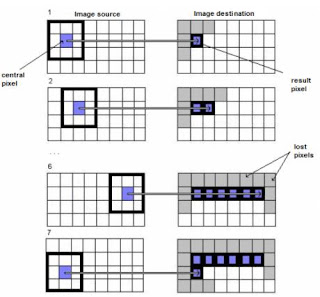ปรับตามนี้รับรอง FireFox ของท่านจะเข้าเปิดเว็บได้เร็วขึ้นครับ บทความนี้มีเก็บไว้ในเครื่องนานแล้วครับ จำไม่ได้ว่าเอามาจากที่ใดเหมือนกันครับ จริงๆแล้วบทความนี้อ้างถึงการปรับแต่ง FireFox 1.5 ครับ แต่ version ปัจจุบันก็ยังคงใช้ได้อยู่ครับ

พิมพ์ about:config ที่ช่อง address bar แล้วกด enter จะเข้ามายังหน้าแบบรูปข้างบนครับ
วิธีการปรับแต่งคือให้ใส่ตัวแปรต่อไปนี้ ในช่อง Filter จากนั้นเมื่อ Firefox แสดงผลตัวแปรนั้นๆ ก็ให้ดับเบิ้ลคลิก แล้วแก้ไขเป็นค่าที่ต้องการ
general.useragent.locale
ถ้าเป็น en-US ให้แก้เป็น th-TH
network.http.max-connections
แก้เป็น 64 [แต่เดิมเป็น 24 ]
network.http.max-connections-per-server
แก้เป็น 20 [แต่เดิมเป็น 8 ]
network.http.max-persistent-connections-per-proxy
แก้เป็น 10 [แต่เดิมเป็น 4 ]
network.http.max-persistent-connections-per-server
แก้เป็น 10 [แต่เดิมเป็น 2 ]
network.http.pipelining.maxrequests
แก้เป็น 200 [แต่เดิมเป็น 4 ]
network.http.request.max-start-delay
แก้เป็น 0 [แต่เดิมเป็น 10 ]
network.http.proxy.pipelining
แก้เป็น true [แต่เดิมเป็น false]
network.http.proxy.version
แก้เป็น 1.0 [แต่เดิมเป็น 1.1 ]
คลิกขวาที่ว่าง เลือก integer
1.ใส่ตัวแปร nglayout.initialpaint.delay
2.ใส่ค่าเป็น 0
browser.sessionhistory.max_total_viewers
ให้ใส่ตามปริมาณจำนวนแรมในเครื่อง เพื่อไม่ให้การเก็บ cache ในประวัติมีมากเกินไป ซึ่งอาจจะส่งผลให้ไฟร์ฟอกซ์กินแรมเยอะเกินไป
32 MB ให้ใส่ 0
64 MB ให้ใส่ 1
128 MB ให้ใส่ 2
256 MB ให้ใส่ 3
512 MB ให้ใส่ 5
มากกว่านี้ ให้ใส่ 8
ให้ใส่ 8 ได้มากที่สุดเท่านั้น ถ้าใส่มากกว่านี้ไฟร์ฟอกซ์จะปิดการเก็บ cache
คลิกขวาที่ว่าง เลือก Boolean
1.ใส่ตัวแปร config.trim_on_minimize
2.เลือกค่าเป็น True
คลิกขวาที่ว่าง เลือก Integer
1.ใส่ตัวแปร Browser.cache.memory.capacity
2.เลือกค่าโดยแปรผันตามจำนวนแรมข้างล่าง

network.dns.disableIPv6แก้เป็น true [แต่เดิมเป็น false]
เสร็จแล้วก็ปิด FireFox แล้วเปิดใหม่ครับ คุณจะรู้สึกถึงความแตกต่าง อ่อ ส่วน Plug-in FasterFox ไม่ต้องไปลงมันนะครับ เพราะมันจะแอบโหลดเพจจากลิ้งค์ในหน้าที่คุณเปิดอยู่ กิน Bandwidth ครับ
ขอให้ทุกท่านมีความสุขครับ